Overview
This tutorial will guide you through integrating a WeChat Official Account in Pathors, including creating an official account application, obtaining AppID and AppSecret, configuring the integration in Pathors, and setting up the webhook URL.Prerequisites
Before starting, you need:- A WeChat Official Account (Service Account or Subscription Account)
- Access to WeChat Official Accounts Platform
- Developer permissions for the official account
Step 1: Obtain WeChat Official Account Credentials
Before configuring the integration in Pathors, you need to obtain your AppID and AppSecret from the WeChat Official Accounts Platform.Getting Your AppID and AppSecret:
- Access WeChat Platform: Visit WeChat Official Accounts Platform and log in with your official account credentials
-
Navigate to Basic Configuration:
- In the left sidebar, find and click on “开发” (Development)
- Select “基本配置” (Basic Configuration)
-
Locate AppID:
- Your AppID is displayed prominently at the top of the page
- Format:
wxfollowed by 16 hexadecimal characters (e.g.,wx1234567890abcdef) - Copy this AppID for use in Pathors
-
Generate AppSecret:
- Look for the “AppSecret” section
- If you haven’t generated one before, click “生成” (Generate) button
- If you have one but need to reset it, click “重置” (Reset) button
- ⚠️ Critical: The AppSecret will only be shown once - copy and save it immediately
- Format: 32 hexadecimal characters (e.g.,
1234567890abcdef1234567890abcdef)
Important: Keep your credentials secure! Never share your AppSecret publicly or commit it to version control.
Step 2: Configure WeChat Integration in Pathors
Now that you have your WeChat credentials, let’s set up the integration in Pathors.Enable the Integration
-
Access Integration Page:
- Log into your Pathors project
- Navigate to the “Integrations” page
- Find the WeChat integration card (with WeChat logo)
-
Enable Integration:
- Click the toggle switch in the top right corner to enable WeChat integration
- The card will become active and form fields will be enabled
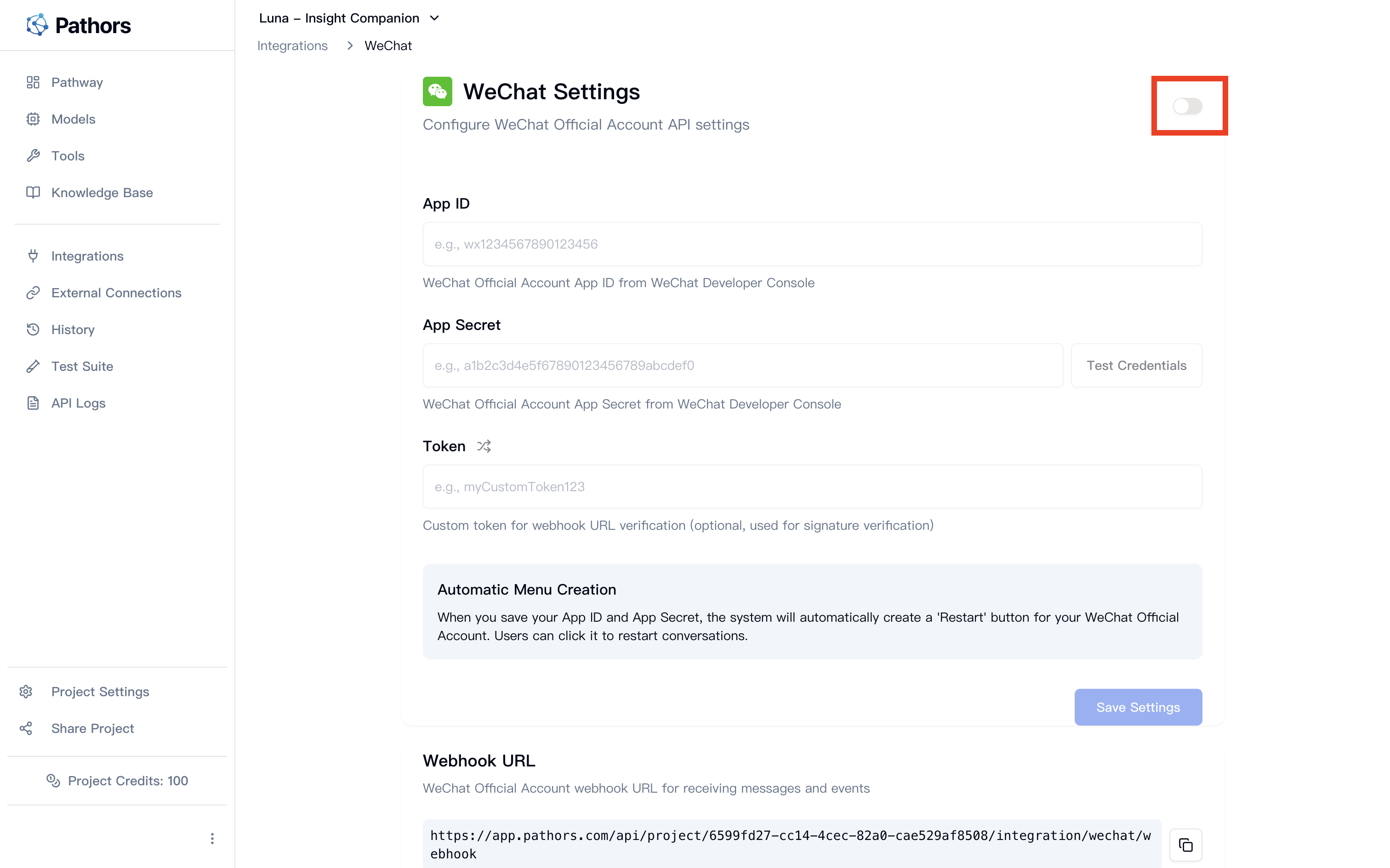
Configure Your Credentials
-
Enter AppID:
- Paste the AppID you copied from WeChat Official Accounts Platform
- Format should be:
wx+ 16 hexadecimal characters
-
Enter AppSecret:
- Paste the AppSecret you copied from WeChat Official Accounts Platform
- Format should be: 32 hexadecimal characters
- This field is password-protected for security
-
Test Your Credentials:
- Click the “Test Credentials” button
- This verifies that your AppID and AppSecret are valid
- If successful, you’ll see a green confirmation message
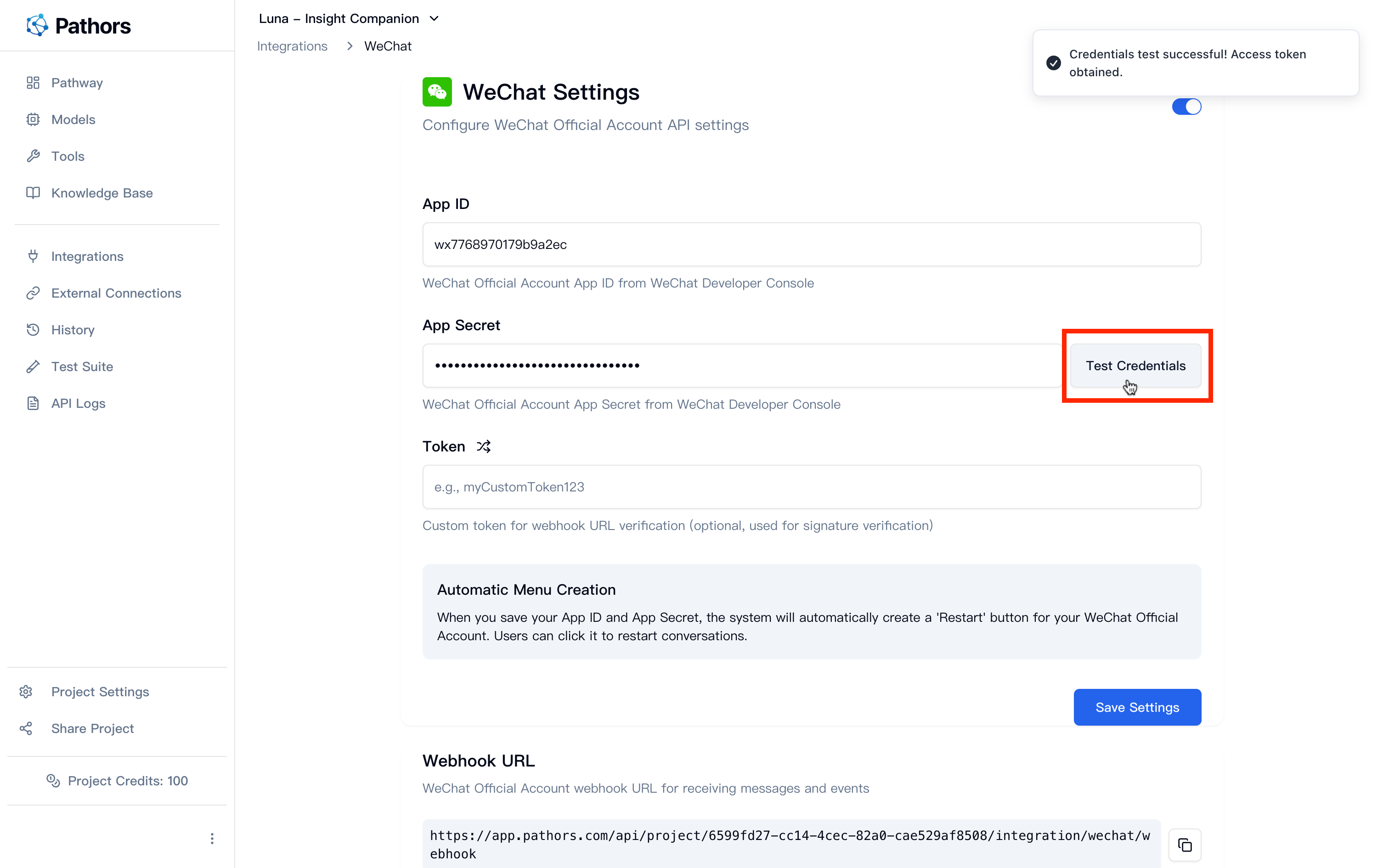
Optional: Generate Security Token
-
Generate Token (Recommended):
- Click the shuffle icon (🔀) next to the Token field to auto-generate a secure token
- Or enter your own custom token (3-32 alphanumeric characters)
- This token adds extra security for webhook verification
-
Save Configuration:
- Click the “Save” button to store your settings
- All fields will be saved and the integration will be ready
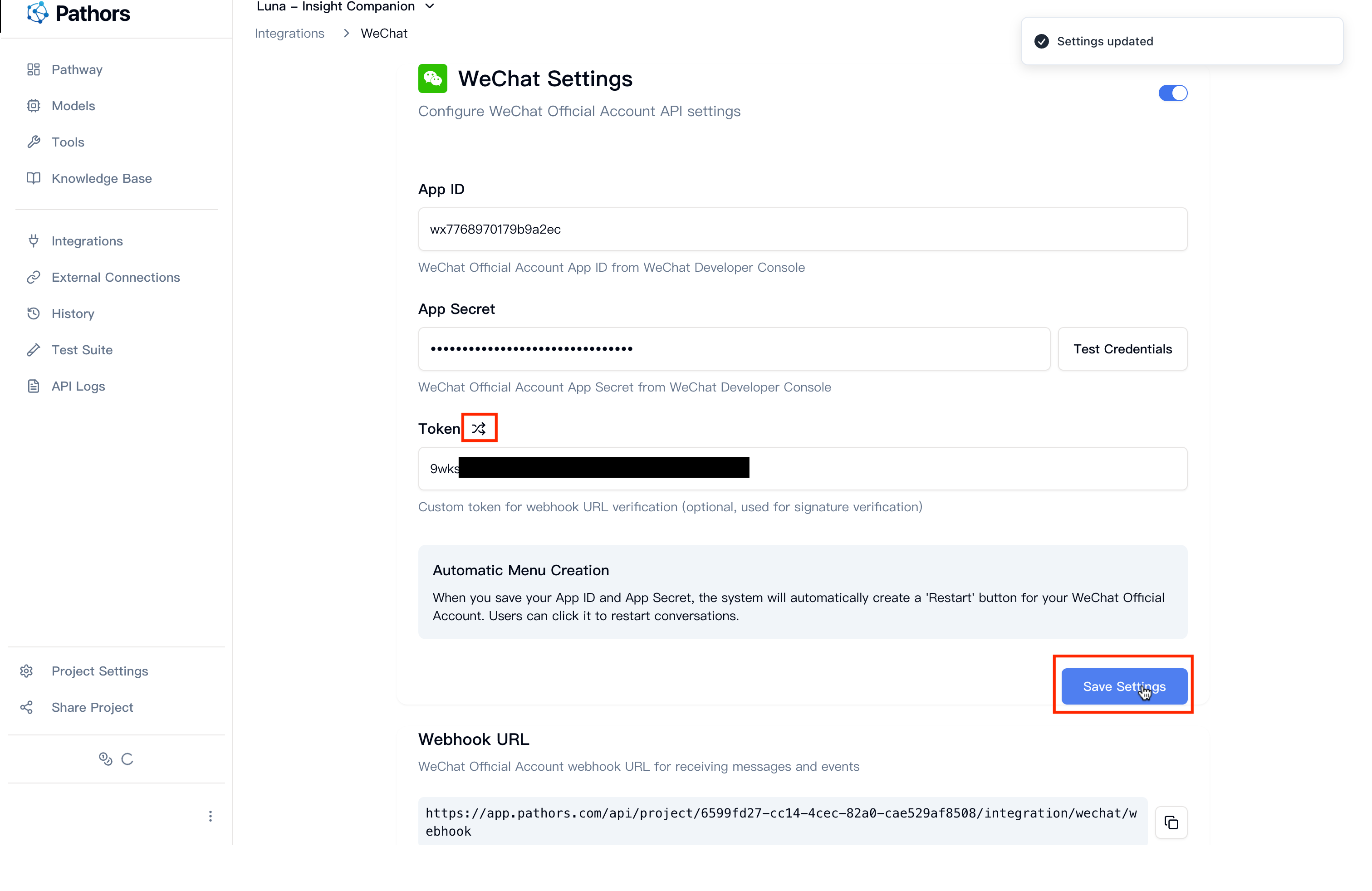
Step 3: Set Up Webhook URL
The final step is configuring the webhook URL so WeChat can send messages to your Pathors assistant.Copy Webhook URL from Pathors
- Find Webhook Section:
- Scroll down to the “Webhook Settings” section in Pathors
- You’ll see an automatically generated webhook URL
- Click the copy button to copy this URL
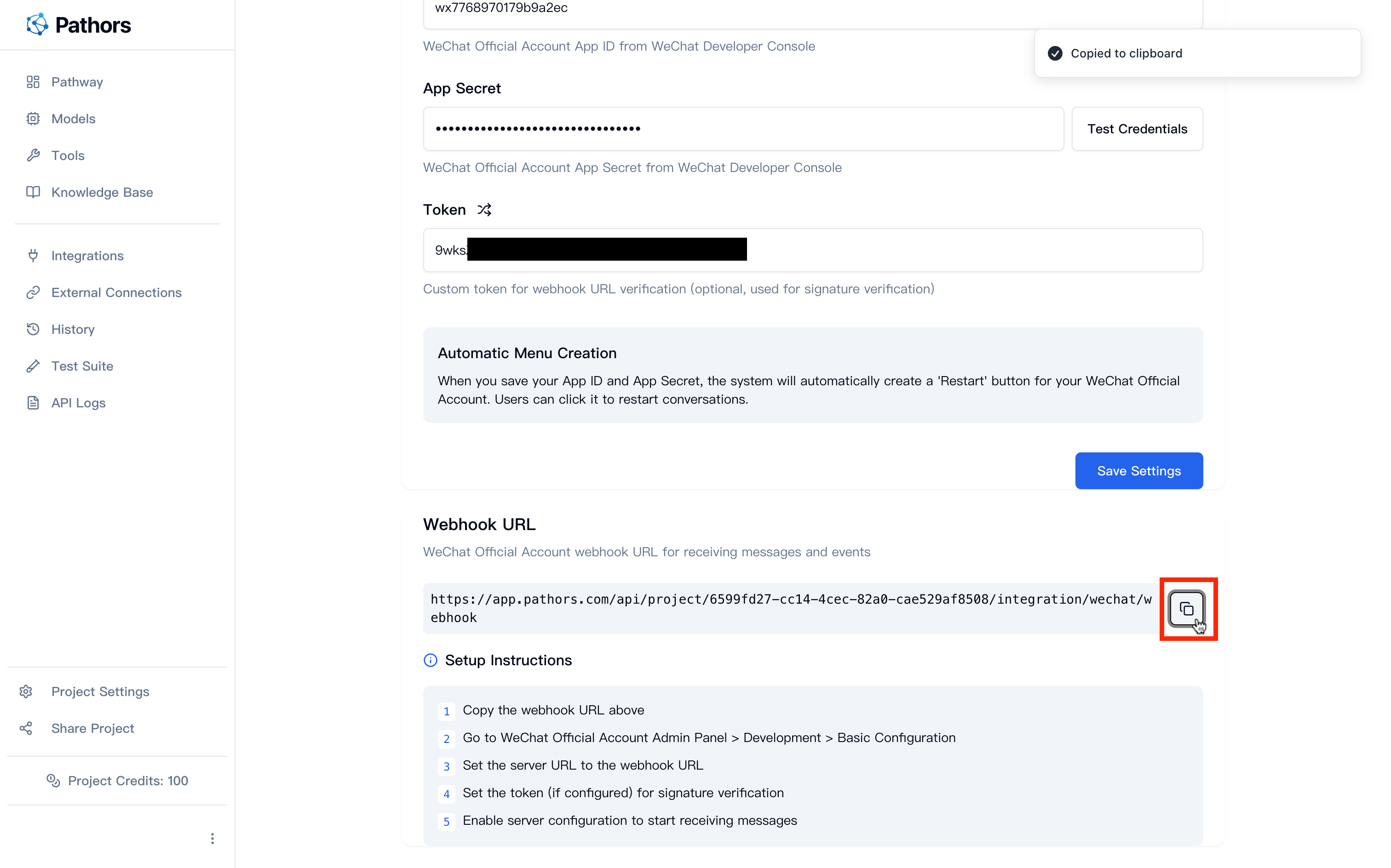
Configure Server Settings in WeChat Platform
-
Return to WeChat Platform:
- Go back to WeChat Official Accounts Platform
- Navigate to “开发” (Development) → “基本配置” (Basic Configuration)
-
Find Server Configuration Section:
- Look for “服务器配置” (Server Configuration) section
- Click “修改配置” (Modify Configuration) if needed
-
Enter Server Details:
- 服务器地址(URL): Paste the webhook URL you copied from Pathors
- 令牌(Token): Enter the same token you configured in Pathors (if you set one)
- 消息加解密密钥(EncodingAESKey): You can generate one or leave blank for plain text mode
- 消息加解密方式: Choose “明文模式” (Plain text mode) for simplicity
-
Submit and Enable:
- Click “提交” (Submit) to save the server configuration
- WeChat will verify the webhook URL by sending a test request
- If verification is successful, click “启用” (Enable) to activate the server configuration
Verification Process: WeChat will send a GET request to your webhook URL to verify it’s working. Pathors handles this verification automatically.
Step 4: Test Your WeChat Integration
Once everything is configured, it’s time to test your WeChat bot!-
Find Your Official Account:
- Use the WeChat mobile app to scan your official account’s QR code
- Or search for your official account name in WeChat
-
Follow and Test:
- Follow/subscribe to your official account
- Send a message to start chatting with your Pathors AI assistant
- The assistant should respond based on your configured workflow
-
Verify Integration:
- Check that messages appear in your Pathors session history
- Confirm that responses are being sent back to WeChat
- Test different types of messages (text, images if supported)
Important Notes
- AppID Format: AppID should start with “wx” followed by 16 hexadecimal characters (e.g.,
wx1234567890abcdef) - AppSecret Format: AppSecret should be 32 hexadecimal characters (e.g.,
1234567890abcdef1234567890abcdef) - Security: Keep your AppSecret secure and never share it publicly
- Enable Order: You must first enable the integration toggle before entering and saving credentials
- Token Requirement: Token is optional but recommended for webhook security verification
- Auto Menu: Pathors automatically manages the WeChat menu for your official account
WeChat Platform Configuration Steps
The webhook URL configuration in WeChat Official Accounts Platform involves these steps:- Log into WeChat Official Accounts Platform
- Go to Development → Basic Configuration
- In Server Configuration section, enter the webhook URL from Pathors
- Enter the same token used in Pathors (if configured)
- Choose appropriate message encryption settings
- Submit and enable the server configuration
Common Issues
Q: Why can’t I save the AppID and AppSecret?
A: Please ensure you have enabled the WeChat integration toggle (the switch button in the top right corner).Q: Credentials test failed, what should I do?
A: Please check:- AppID format is correct (starts with “wx” followed by 16 hex characters)
- AppSecret format is correct (32 hex characters)
- Credentials were copied correctly from WeChat Official Accounts Platform
- Your official account has developer permissions enabled
Q: Webhook URL verification failed in WeChat platform?
A: Please ensure:- The webhook URL from Pathors is correctly entered in WeChat platform
- Token matches between Pathors and WeChat platform (if using token verification)
- Your Pathors integration is enabled and credentials are saved
- Network connectivity allows WeChat to reach the webhook URL
Q: Messages are not being received?
A: Please verify:- Server configuration is enabled in WeChat Official Accounts Platform
- Webhook URL is correctly configured and verified
- Integration is enabled in Pathors with valid credentials
- Users have followed your official account