Overview
This tutorial will guide you through integrating a Telegram Bot in Pathors, including creating a bot using BotFather, obtaining the Bot Token, configuring the integration in Pathors, and setting up the Webhook.Step 1: Create Telegram Bot with BotFather
- Search for and open @BotFather in Telegram
- Send the
/newbotcommand to start creating a new bot - Follow BotFather’s instructions:
- Enter your bot name (can be any name)
- Enter your bot username (must end with
bot, e.g.,myawesomebotorMyAwesome_bot)
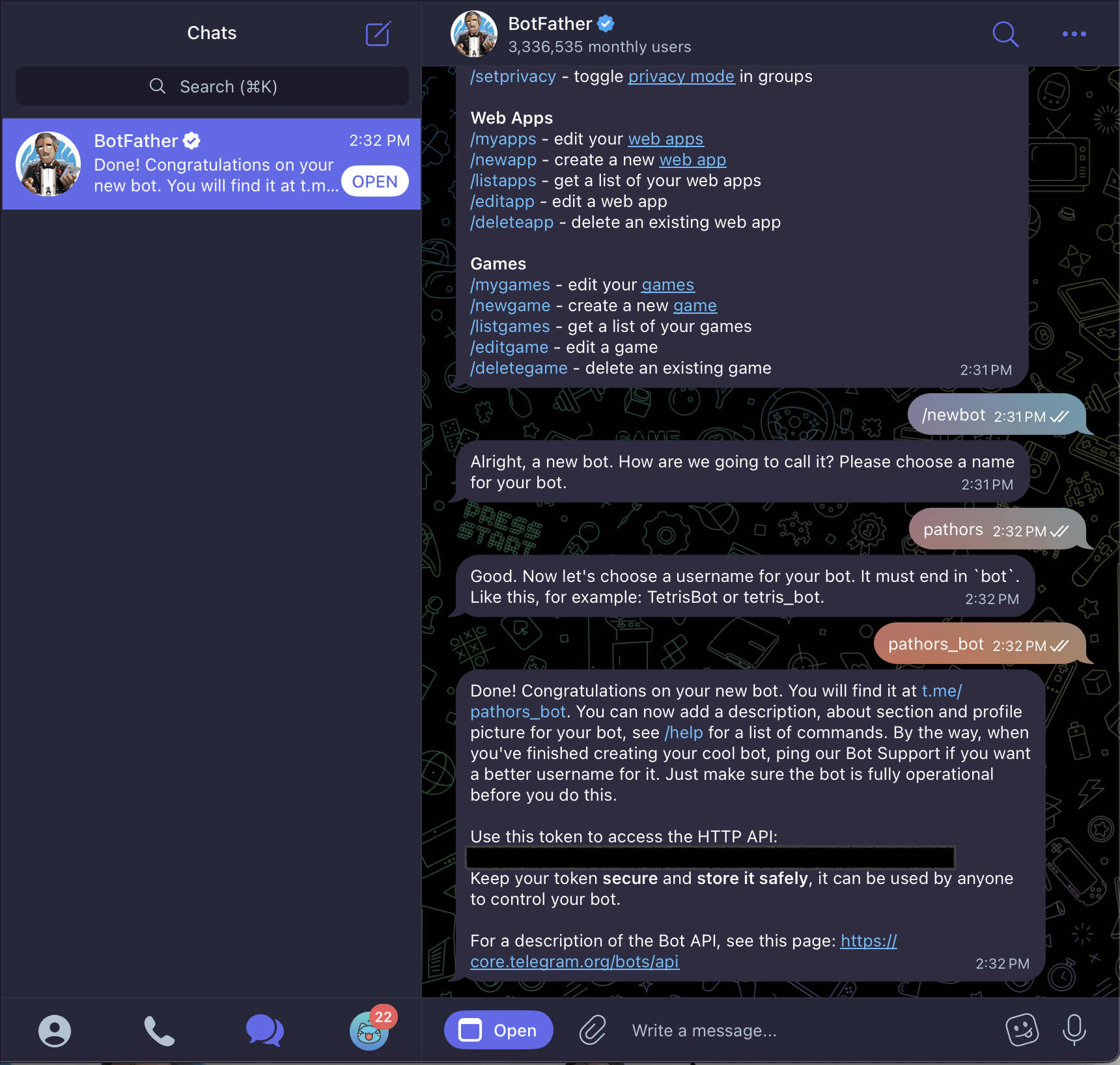
- After successful creation, BotFather will provide your Bot Token. Please save this Token securely
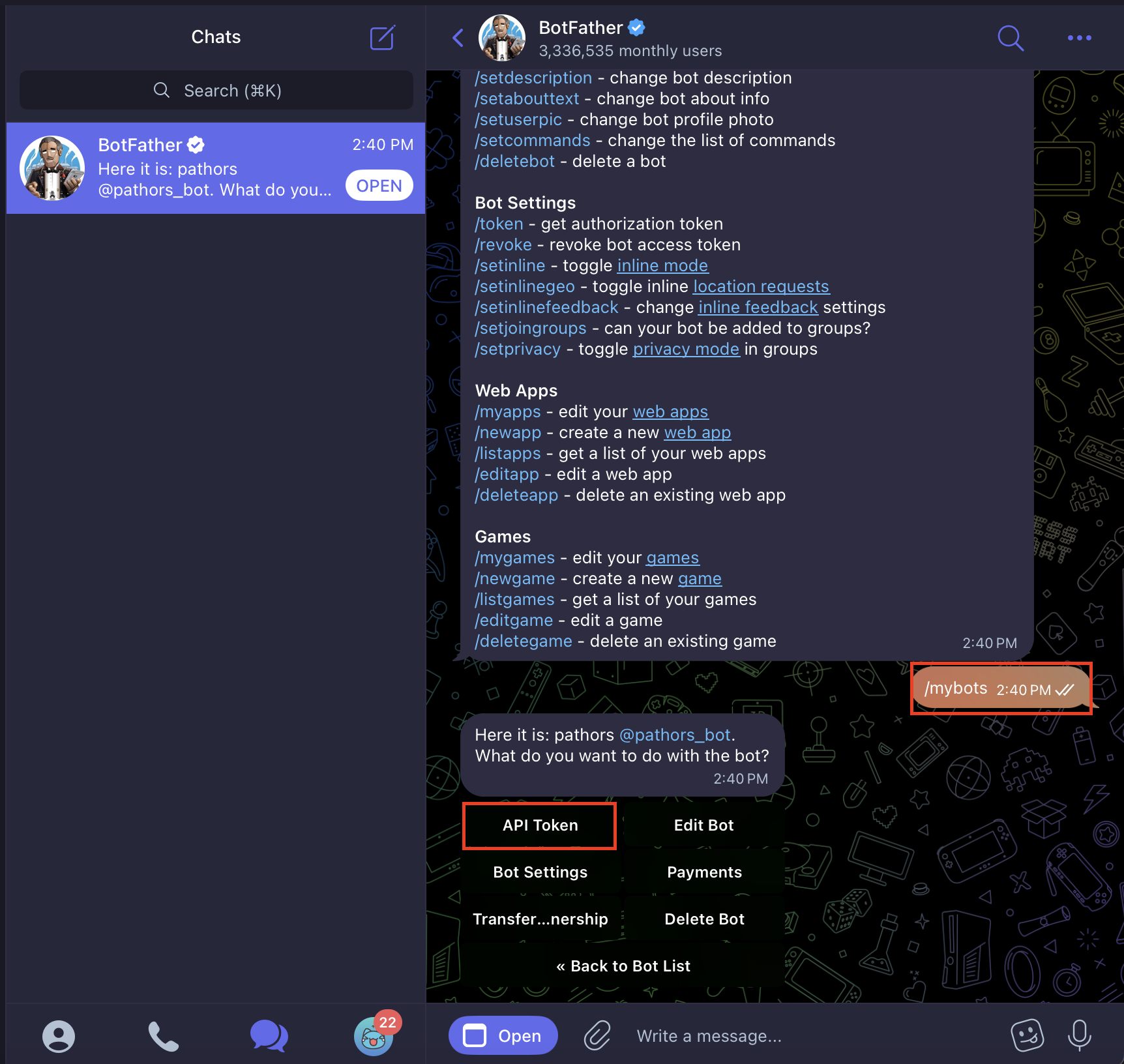
Step 2: Enable Telegram Integration in Pathors
- Log into your Pathors project
- Navigate to the “Integrations” page
- Find the Telegram integration option and click to enter
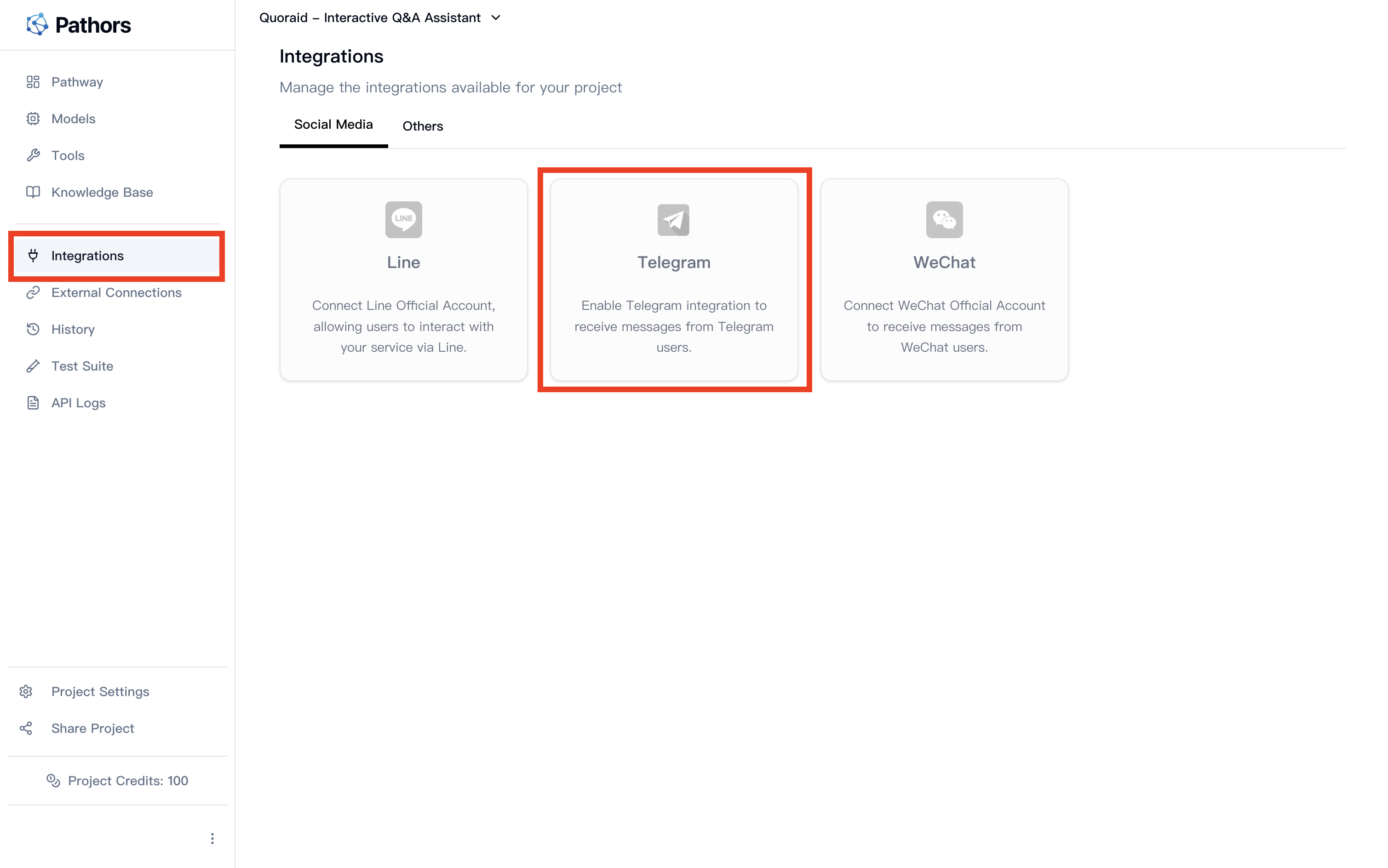
- Click the toggle switch in the top right corner to enable Telegram integration
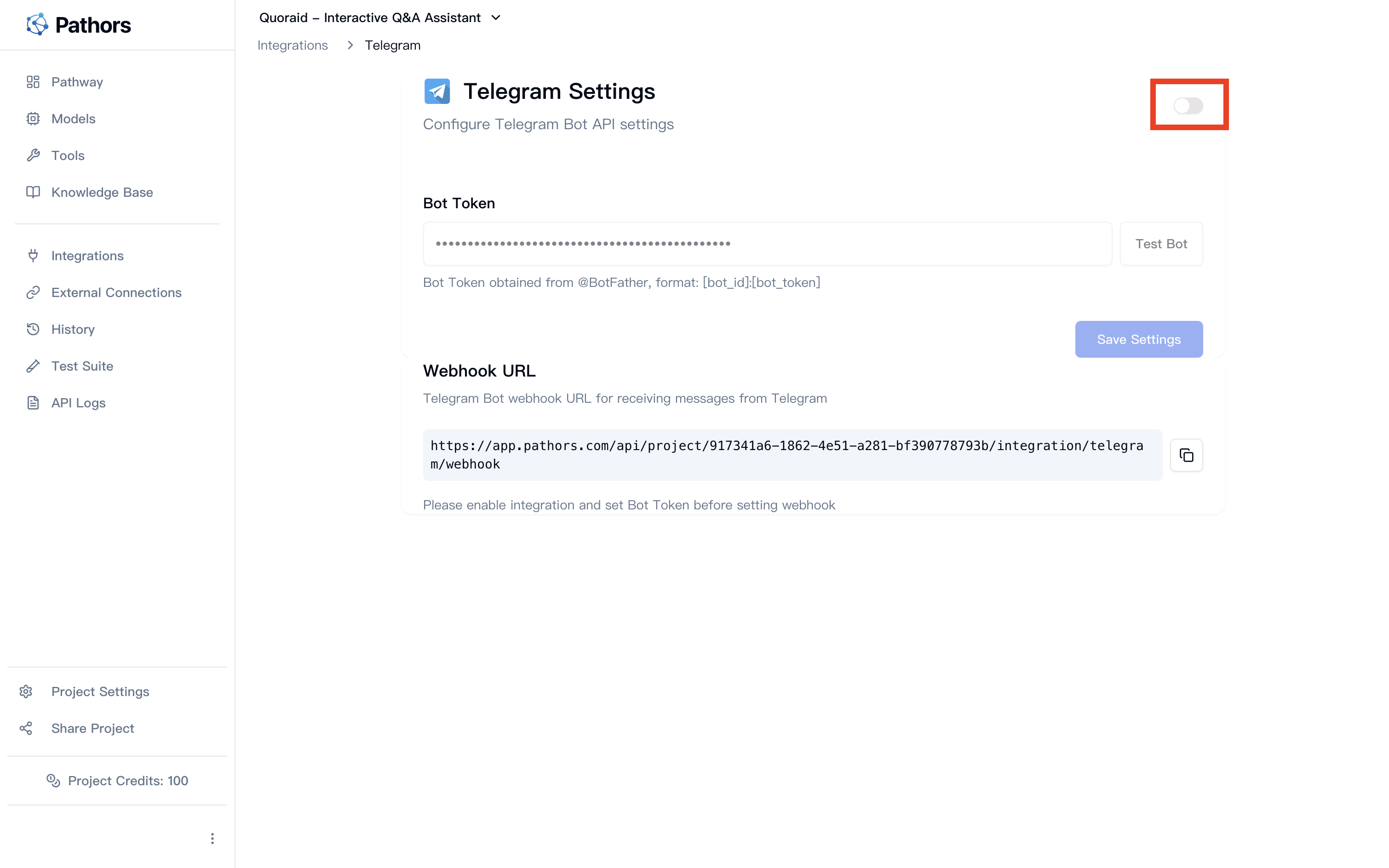
Step 3: Configure Bot Token
- Enter the Token you obtained from BotFather in the “Bot Token” field
- Click the “Test Bot” button to verify if the Token is valid
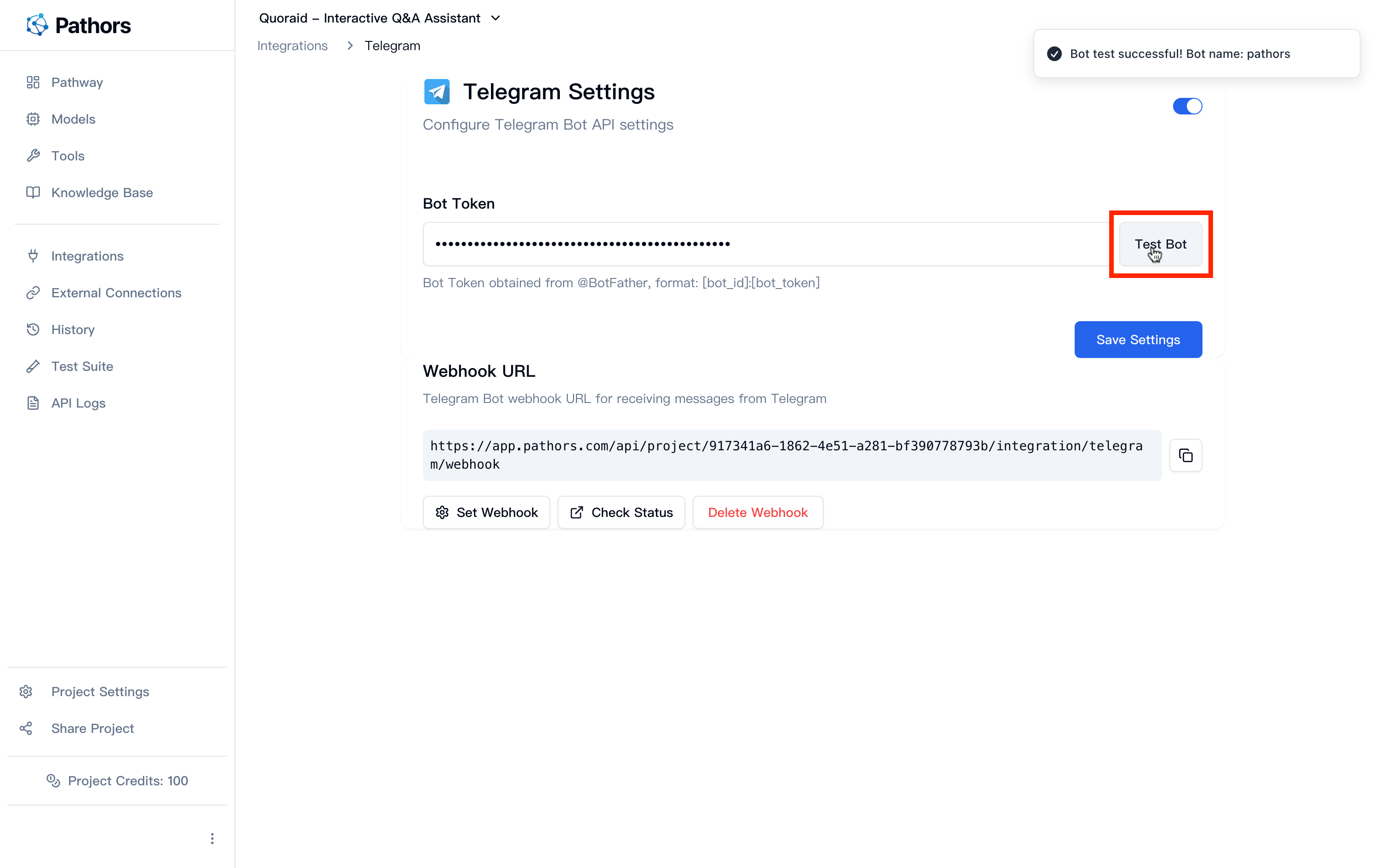
- If the test is successful, it will display the bot information
- Click the “Save” button to store the configuration
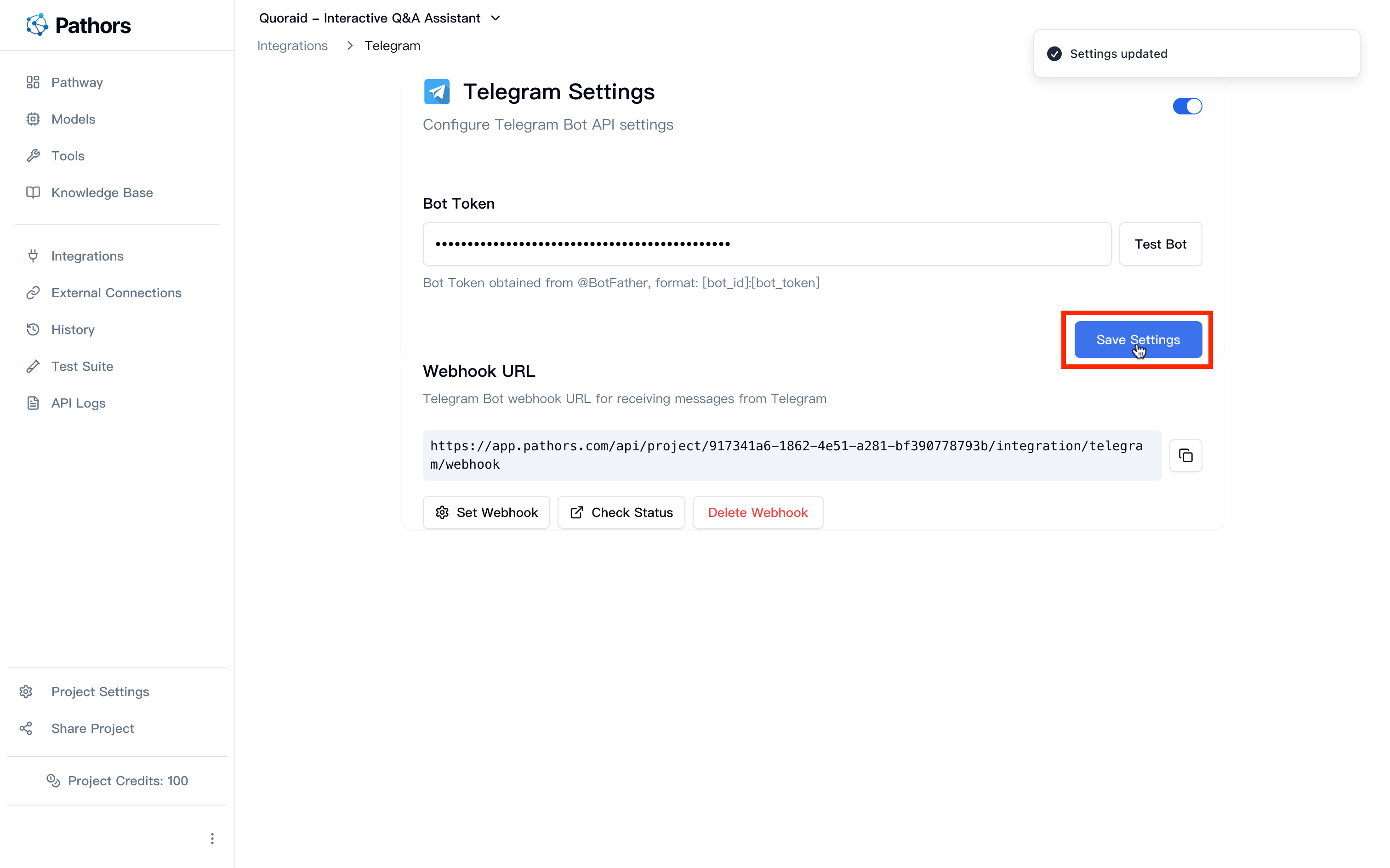
Step 4: Set Up Webhook
- In the “Webhook Settings” section at the bottom of the page, you will see the automatically generated Webhook URL
- Click the “Set Webhook” button, and the system will automatically register the Webhook with Telegram
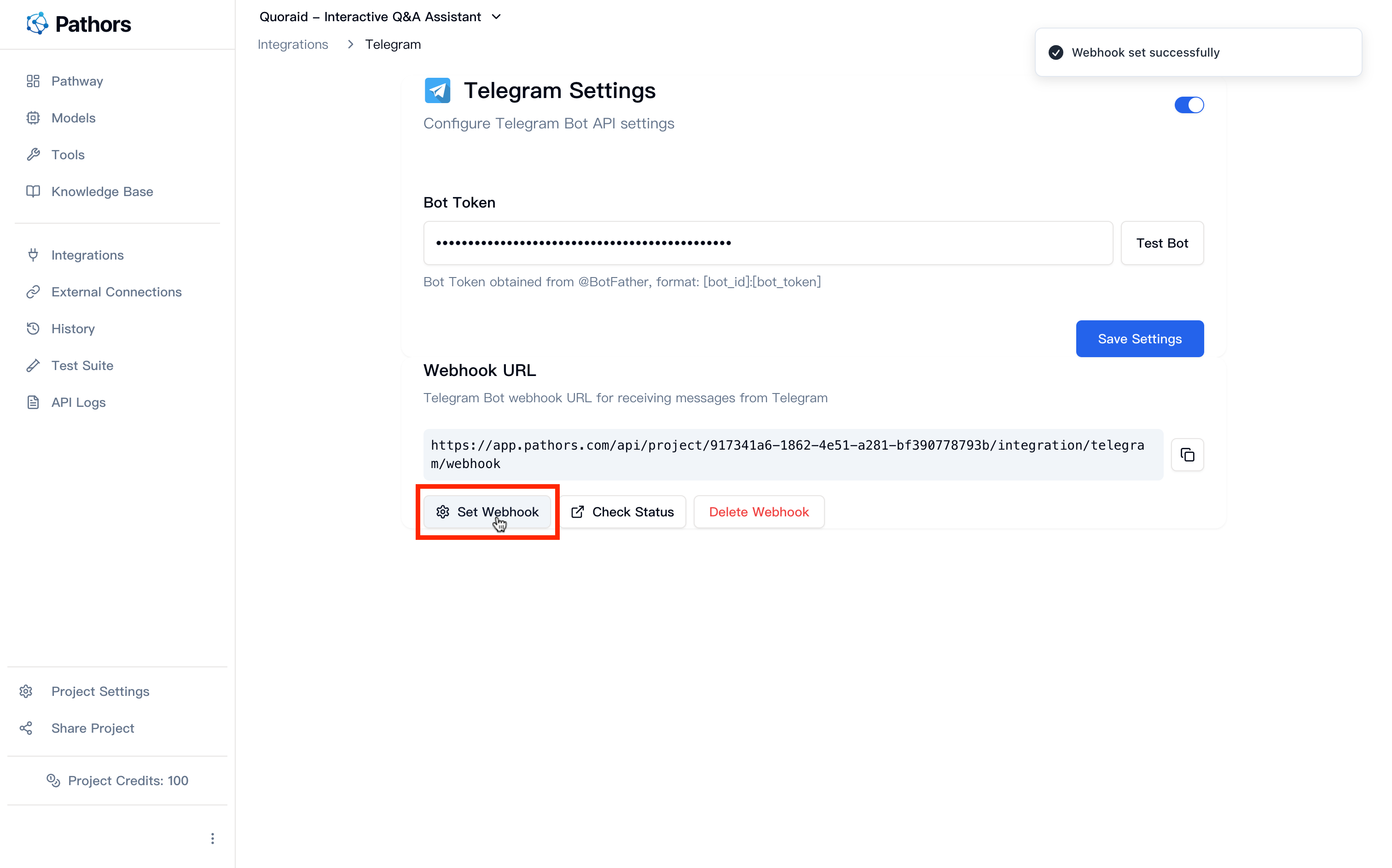
- You can also click “Check Status” to confirm if the Webhook was set up successfully
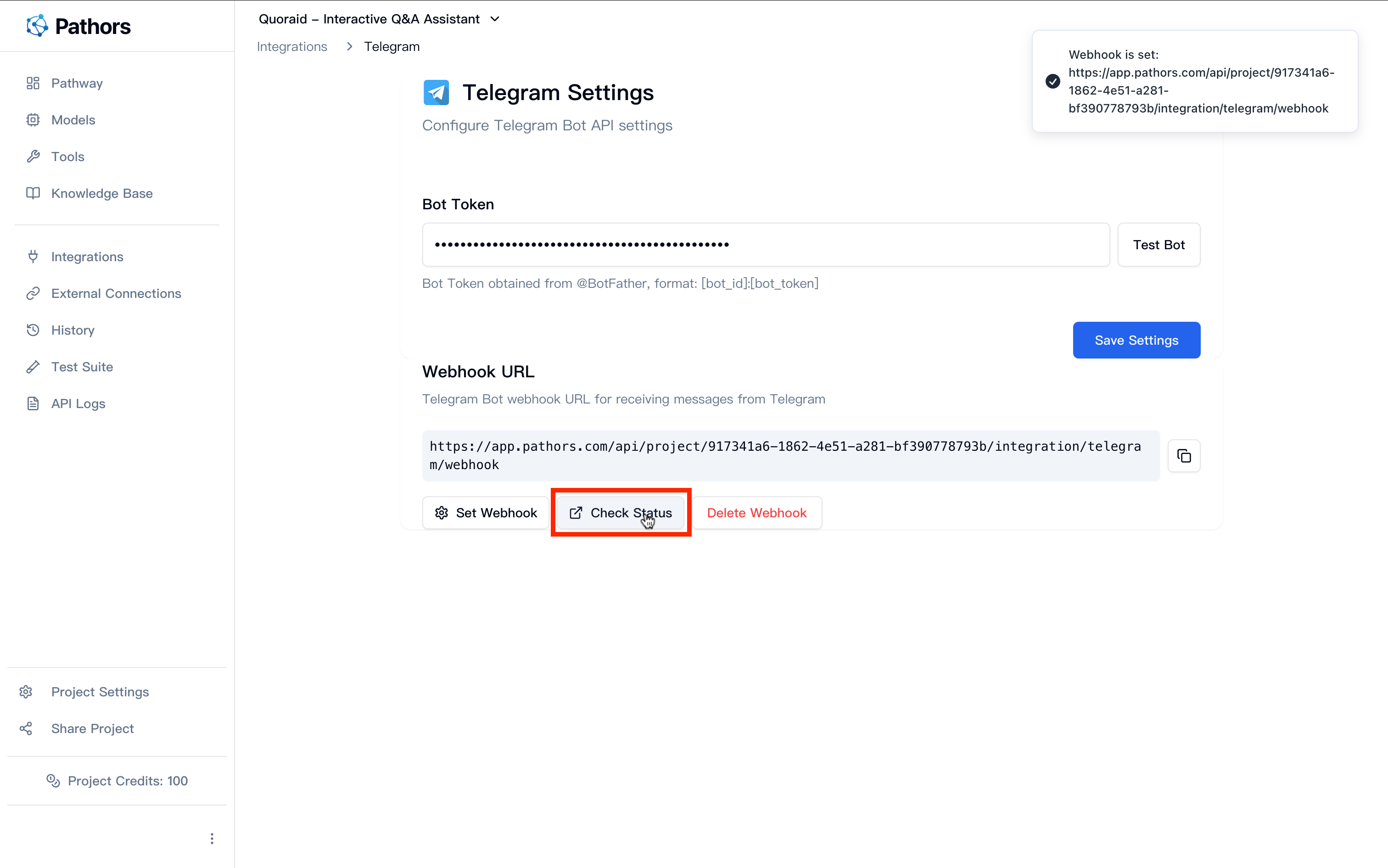
Step 5: Test Your Bot
- Search for your bot username in Telegram
- Click “Start” or send the
/startcommand - Start chatting with your Pathors AI assistant!
Important Notes
- Bot Token Format: Token should look like
123456789:ABCdefGhIJKlmNoPQRsTUVwxyz - Security: Keep your Bot Token secure and do not share it with others
- Enable Order: You must first enable the integration toggle before entering and saving the Bot Token
- Webhook Requirements: You can only set up the Webhook after entering a valid Bot Token
Common Issues
Q: Why can’t I save the Bot Token?
A: Please ensure you have enabled the Telegram integration toggle (the switch button in the top right corner).Q: What if Bot Token validation fails?
A: Please check:- If the Token format is correct
- If you have completely copied the Token provided by BotFather
- If the bot was created correctly
Q: What if Webhook setup fails?
A: Please ensure:- Bot Token has been correctly configured and tested successfully
- Network connection is stable
- Contact technical support for further assistance